Quick and Dirty Backups with rsync
One simple way to back up files is to copy them to Dropbox. However, manually copying files does not constitute a good backup, you’re going to forget.
Also, you want to be smart about it and just copy things that have changed or are new. My favorite tool for smart copies is rsync.
If you aren’t familiar with rsync, it’s a program for intelligently syncing one directory tree with another. It looks for additions, changes, and, optionally, deletions in a source directory (and it’s subdirectories) and make the destination an exact copy. After an initial copy is created, rsync is very efficient as further syncs only copy changes. The form is simple:
rsync -a /source/path/ /copy/path
One slightly confusing and very important thing to understand is the role of the trailing “/” in the source path.
If you end the source path with a “/” then the contents of the source directory with be copied in to the destination directory, i.e if the /source/path/README.md exists, it will be copied to /copy/path/README.md.
However, if you leave the “/” off of the source path then source directory is created in the destination directory, i.e /source/path/README.md ends up in /copy/path/path/README.md.
Given that, these two commands are identical:
rsync -a /source/path/ /copy/path
rsync -a /source/path /copy
rsync can take multiple sources:
rsync -a /path/thing1 /path/thing2 /copy
will backup to /copy/thing1 and /copy/thing2
Give all that, creating a backup is as simple as:
mkdir ~/Dropbox/Backups
rsync -a /path/to/important ~/Dropbox/Backups
For automation, you can setup that command as a
cron job. Run crontab -e and
paste in:
@hourly /usr/bin/rsync -a /path/to/important ~/Dropbox/Backups
You can also use @daily or @weekly or read man 5 crontab for a
range of other options. Always use the full path of the executable in
your cron job, you can not count on PATH being set as it does not run
you dotfiles.
An additional option is to add the --delete flag to the rsync
command:
rsync -a --delete /path/to/important ~/Dropbox/Backups
This will remove any files from the backup that have been deleted in the source. I typically do this manually as I don’t want something I accidentally deleted to get automatically delete from the backup before I notice.
This is just a quick and dirty option and you should seriously look at more feature rich options. However, with very little fuss, it does the job of making sure you have copies of critical files.

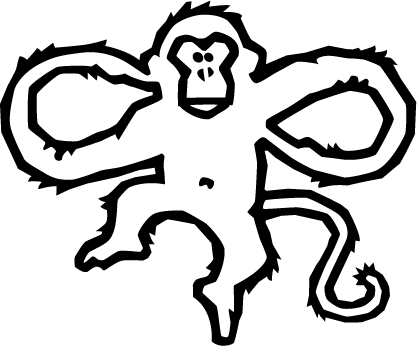
Comments